What to do after installing Xubuntu / Ubuntu / Linux
You just installed Xubuntu / Ubuntu / Linux on your machine. Now what?
The most important thing is to update your system via the apt-get update command in your shell. The reason is that you need to keep your system up to date with the latest packages. I’m going to explain how to do this using Xubuntu as the sample operating system.
I’ll also tell you how to change the size of the terminal.
How to update your system
1. Open your shell/command prompt
a. Press ctrl-alt-t. Or you can click on the Xubuntu icon on the top left and choose Terminal Emulator.
2. Update
a. In the terminal, type sudo apt-get update.
b. Press Enter.
See what happened below when I typed apt-get update instead of sudo apt-get update? I got a “permission denied” error. To fix it I included sudo before the command. Sudo means Super-User DO. This tells the system “you will do this because I said so.”
c. Enter your password and press Enter.
d. Watch Xubuntu update like a speedy mofo…
3. Upgrade (optional, not recommended)
If you want to upgrade, type sudo apt-get upgrade.
I don’t recommend upgrading, as it is better to replace the whole operating system than patch upgrades together.
How to change the size of the terminal
a. Press Ctrl + Alt + t to open a terminal.
b. Go to Edit -> Preferences.
c. Click the Appearance tab.
d. Set the default geometry. I set mine to 165 columns and 40 rows.
e. You can also make the font bigger here.
extra somethin’-somethin’: wget
You can use the wget command to grab files from github and other locations if you want to use scripts that others have created.

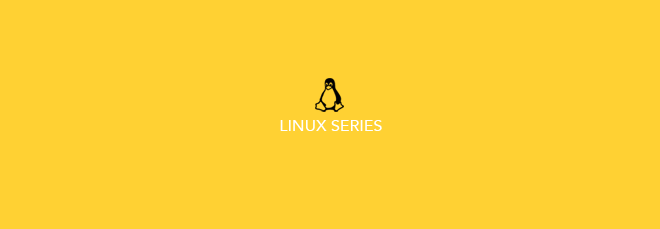
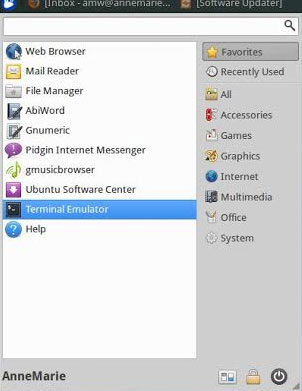
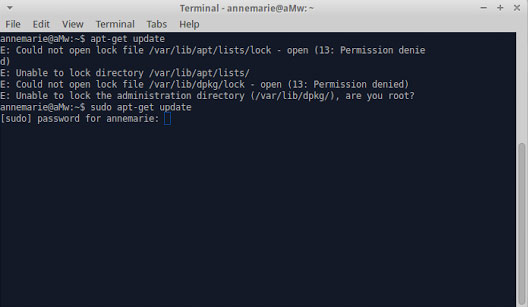
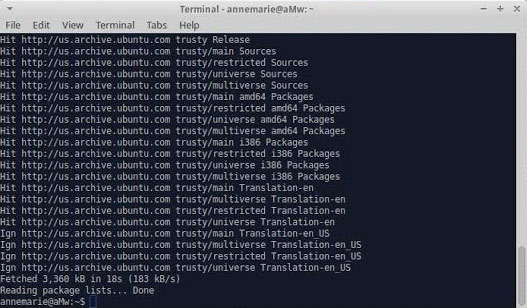

Leave a Reply
Want to join the discussion?Feel free to contribute!